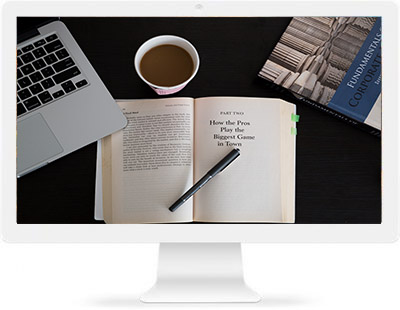I started preparing a post for soft skills that international students can consider developing to get work placements in UK, especially if this is part of their degree. I will get this up later but now more pressing issues at hand.
A twitter post challenging Young Malawi graduates to be develop their skills on applications such as Microsoft Office has made me think of how i can help with this. I have learned a lot of these skills on my own while trying to solve a work problem or stream line my work processes so that i can manage my time better.
So , i have done a quick Vlookup tutorial for beginners and will share below.
In my Tutorial , i am looking for the type of bus that each Malawi tribe will need to board.We are keeping it basic. The left side of the spreadsheet, column A, is the name of the person. Column B is the tribe they belong to.Column C is where the Vlookup results will go i.e the column we will insert the formula.
We now have to create a table array. The way i learned to do this is to give the table array a name . A table array contains the values that you will be searching through.
So , Highlight column H and I. Only highlight the excel boxes that have values. In this case its H7 to H10 and I 7 to I 10. Right click on your mouse. Select ‘format cells’ and then select ‘general’ and select ‘OK’.Then on top left corner, under the tool bar, write down the name you want to give this table. I gave mine the name ‘data’.
Note that you can do this formula without giving a name to the table array.
Highlight the first 3 columns i.e where you have the columns ‘Name’, ‘Tribe’ and ‘Which bus’.Select ‘format cells’ and then select ‘general’ and select ‘OK’.
Now to the formula…
In the cell C2, type equal sign (=). Insert , then formula from the tool bar. Vlookup will come up as an option. Select it and you will then get prompted to complete the rest.
The first entry is what you want to look for. In this case it is the tribe. This is the lookup value that we want to look for in the ‘data’ table array.
Second is the table array. The place that has the information that you are looking for. In this example, its data table array.
Third is the column index number. This is the number based on the table array. Which column number of the table array has the value you are checking? In this case its column 2 ,because column 1 is the tribe column.
Fourth is the logical test. In this example we want it to return the exact match. So we select ‘false’. Then press enter.
You should then have the answer in the cell. You then click the bottom right corner of the cell and drag it down to populate the answer in the rest of the cells.
Tumbuka has returned N/A value because this is not appearing on our table array.
This is a quick one , but i hope it helps otherwise let me know if you have any questions.